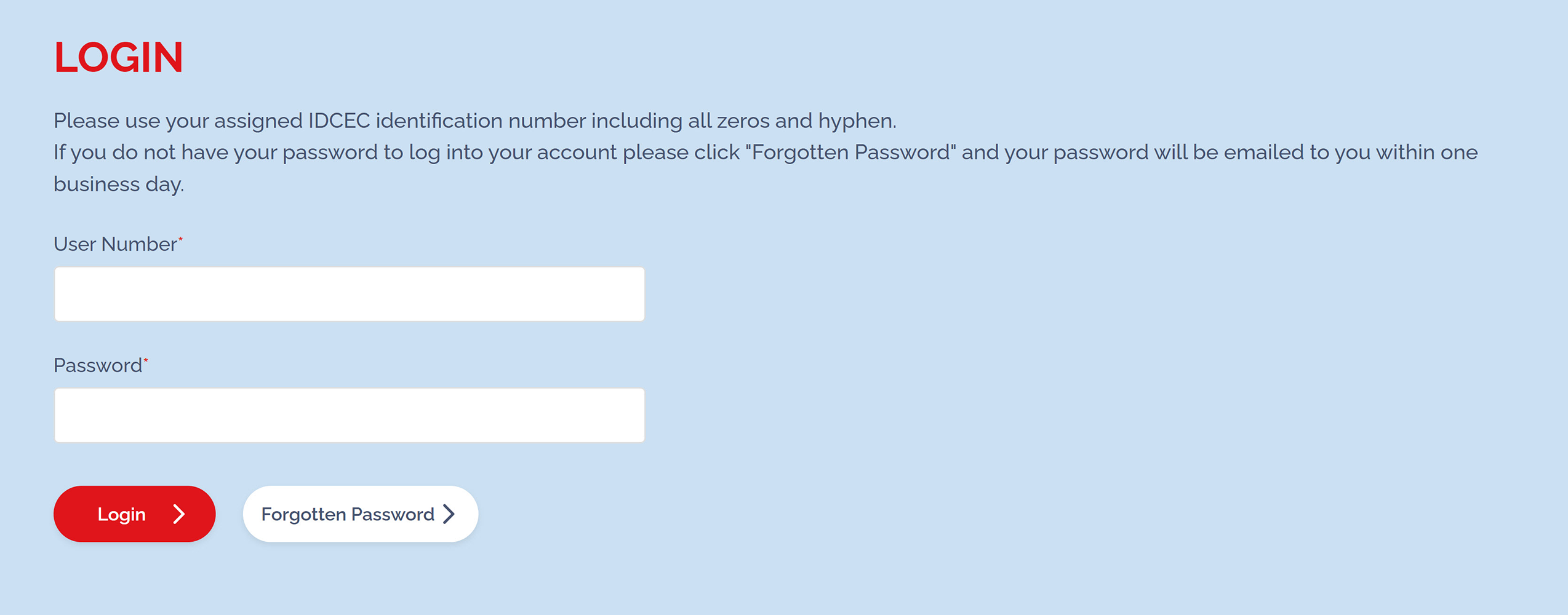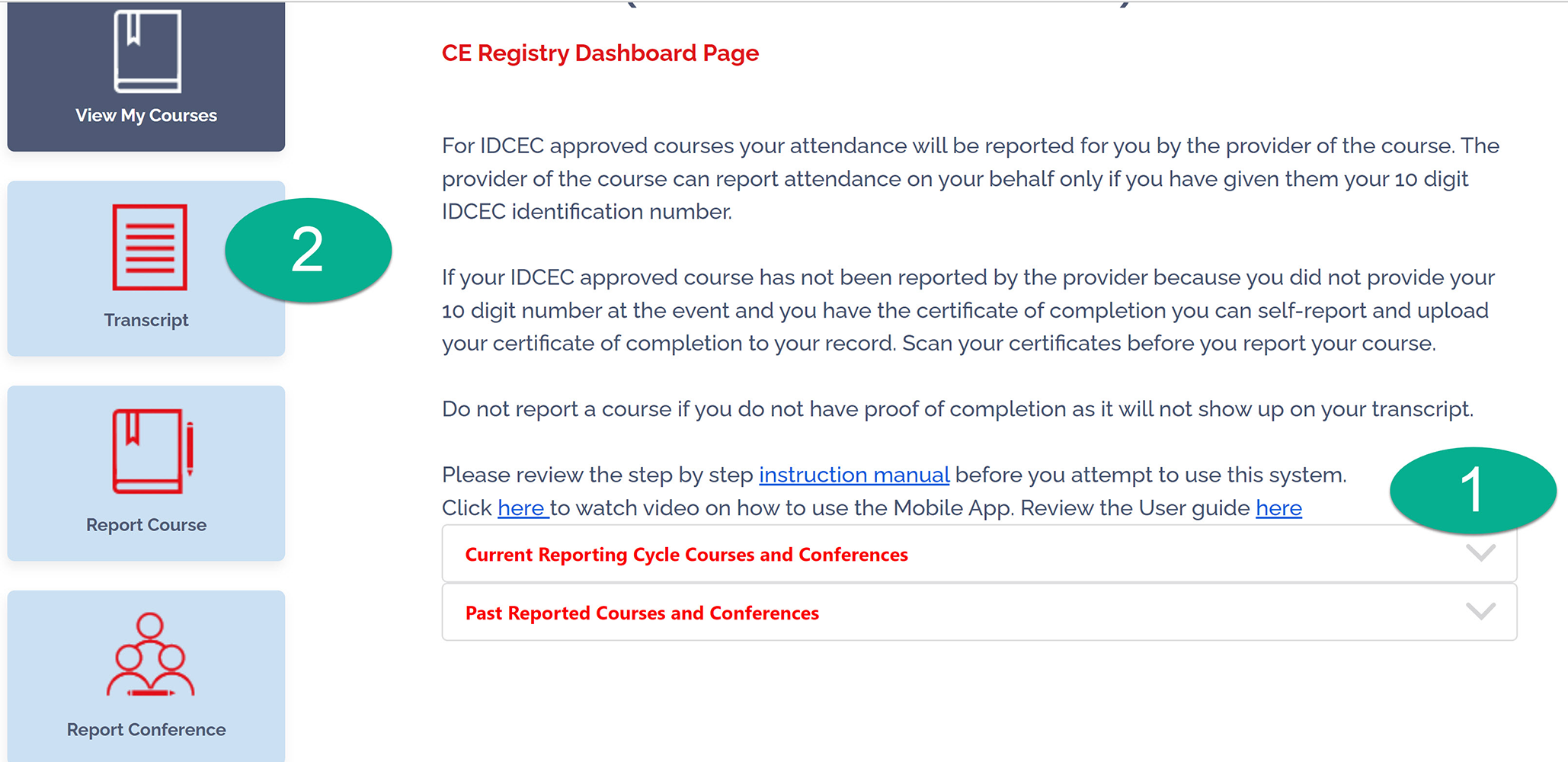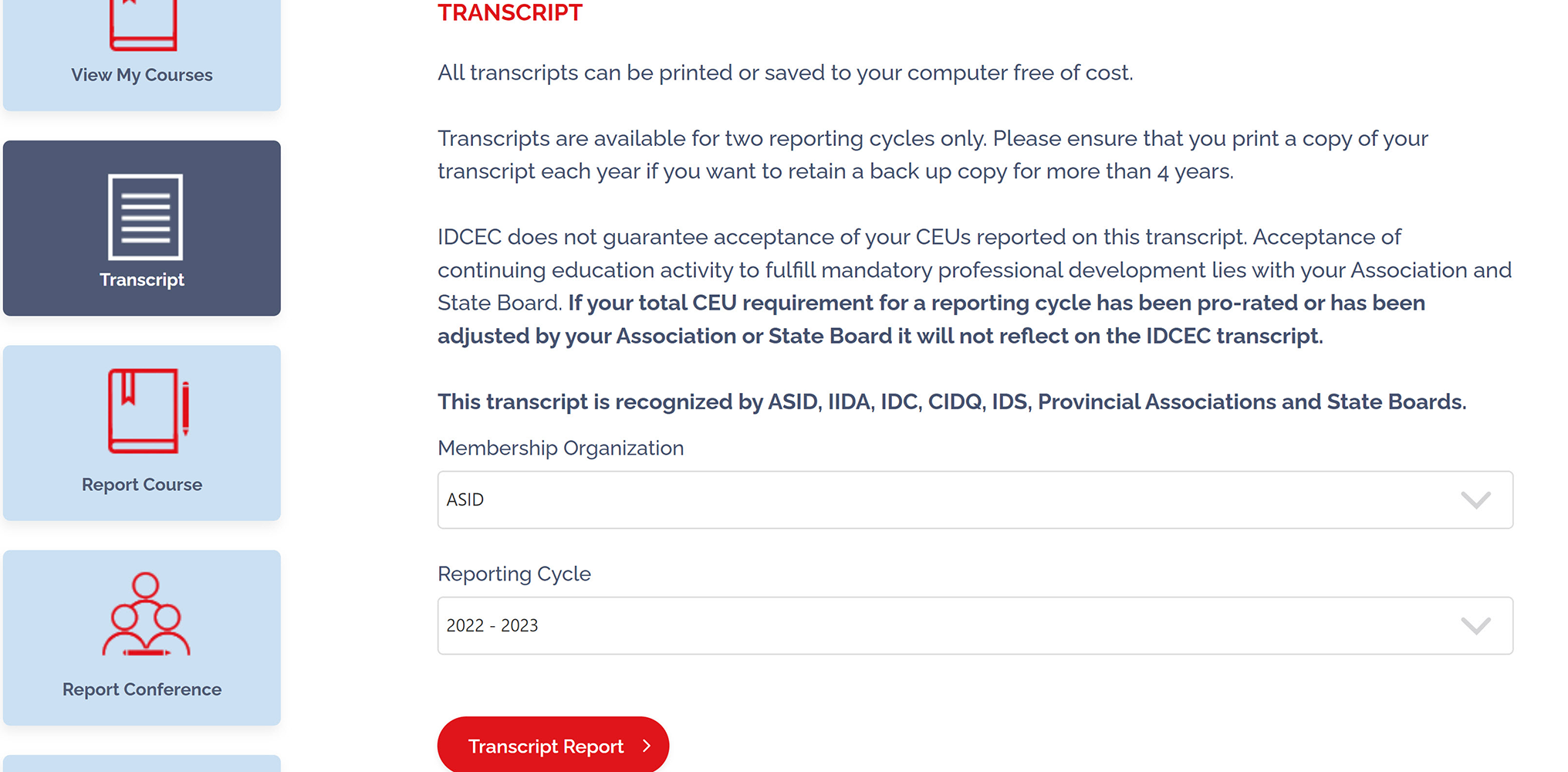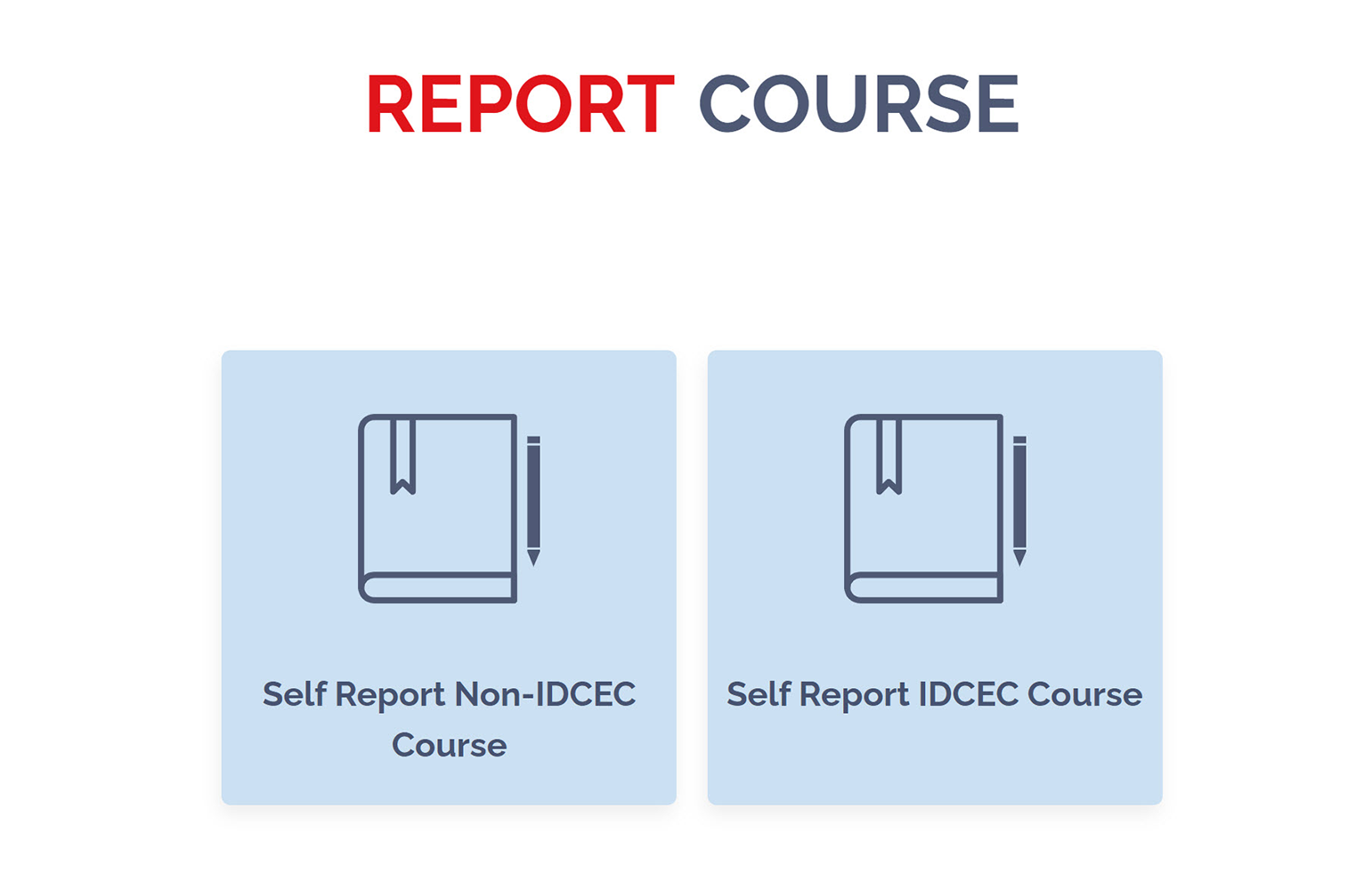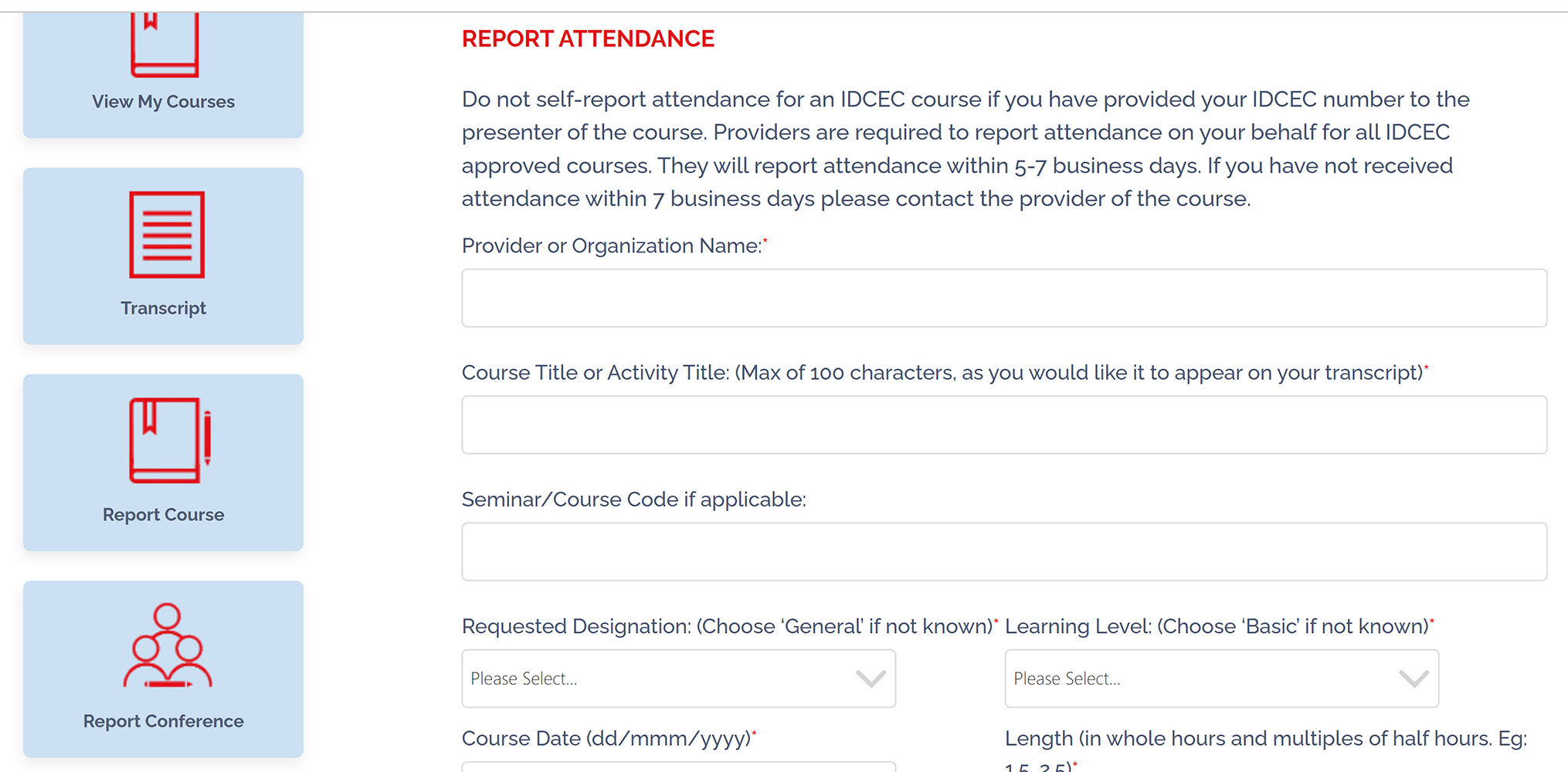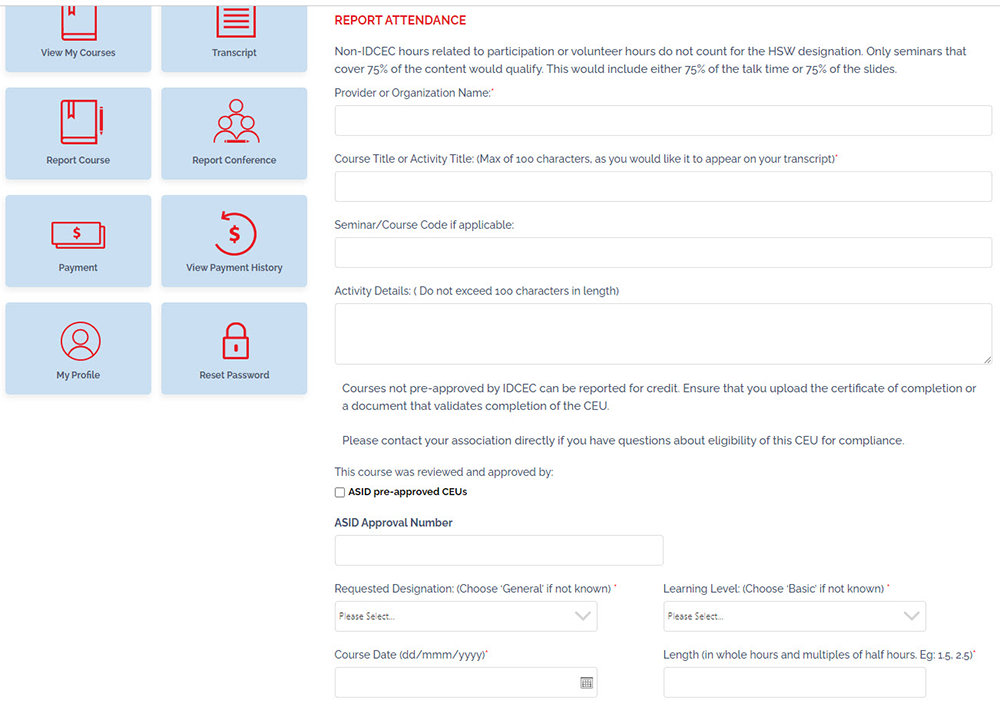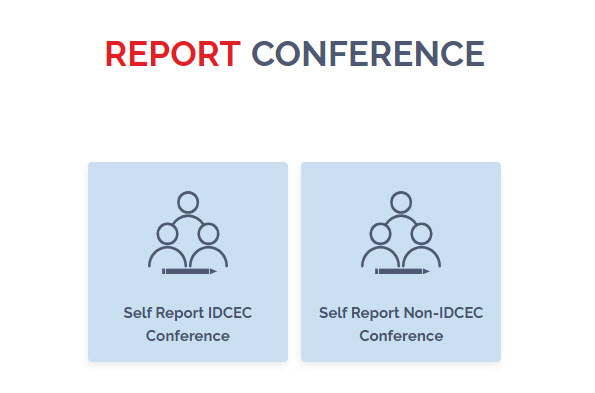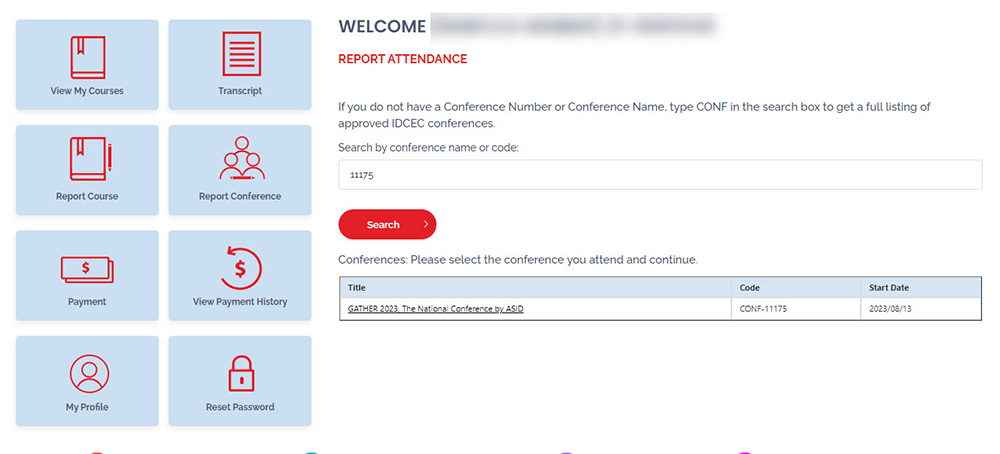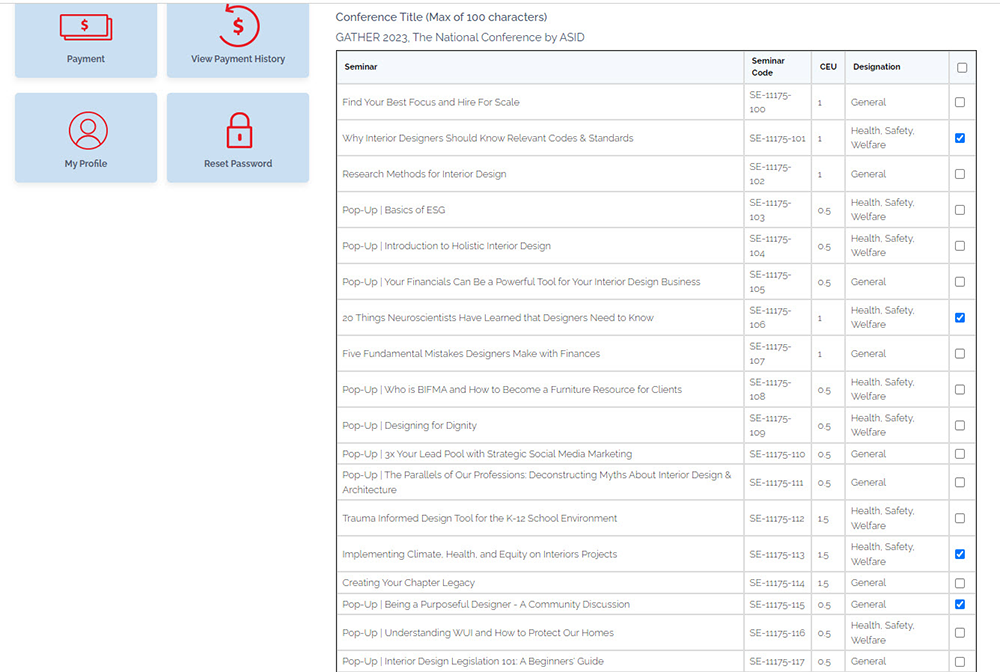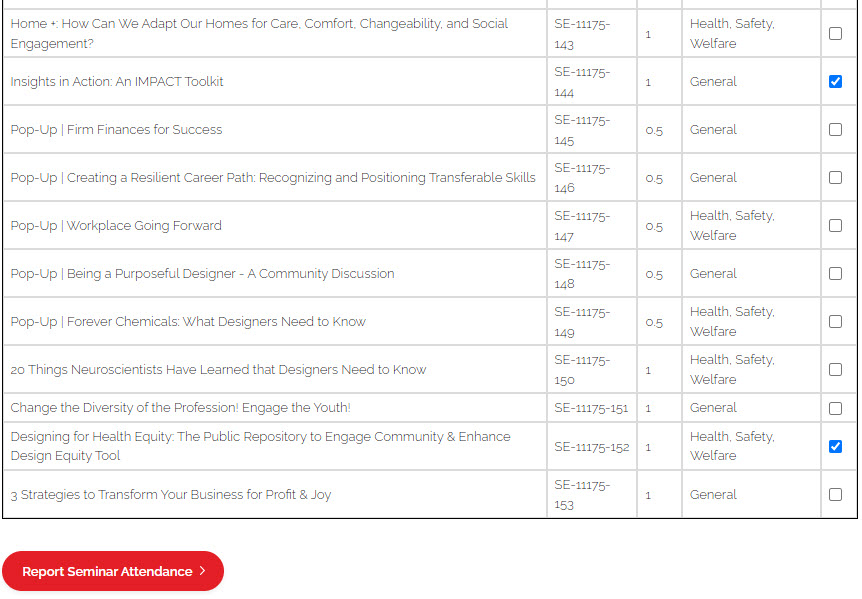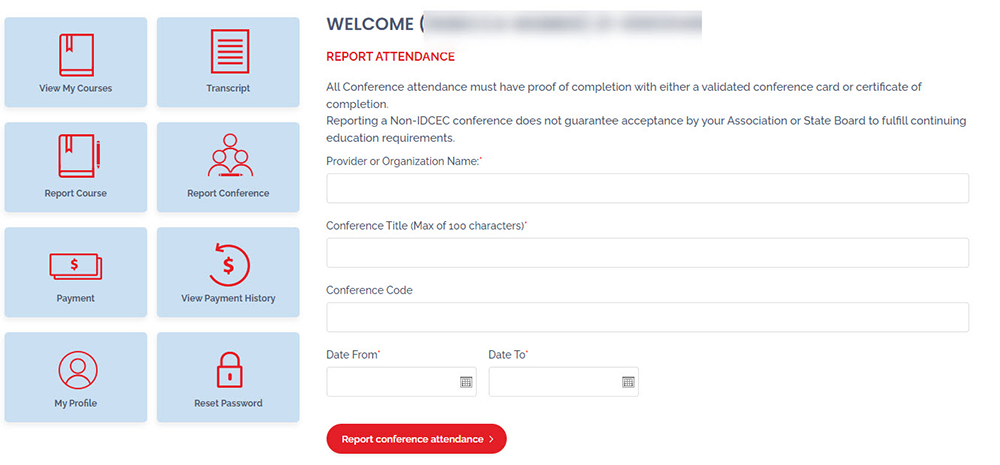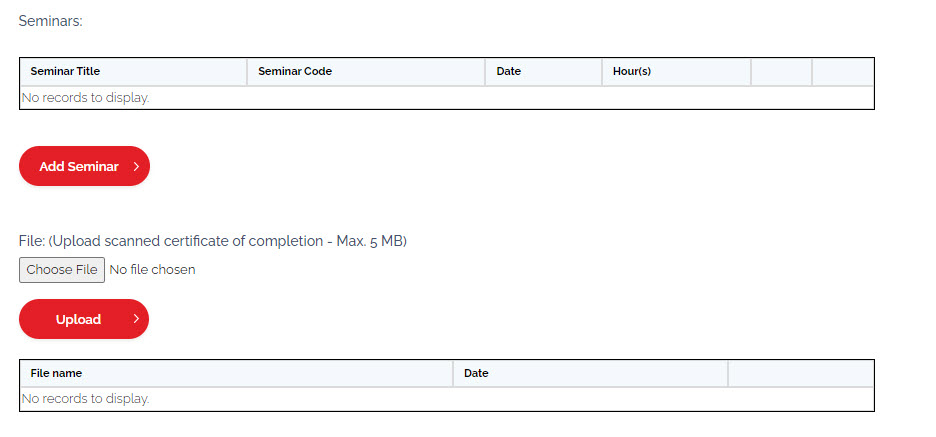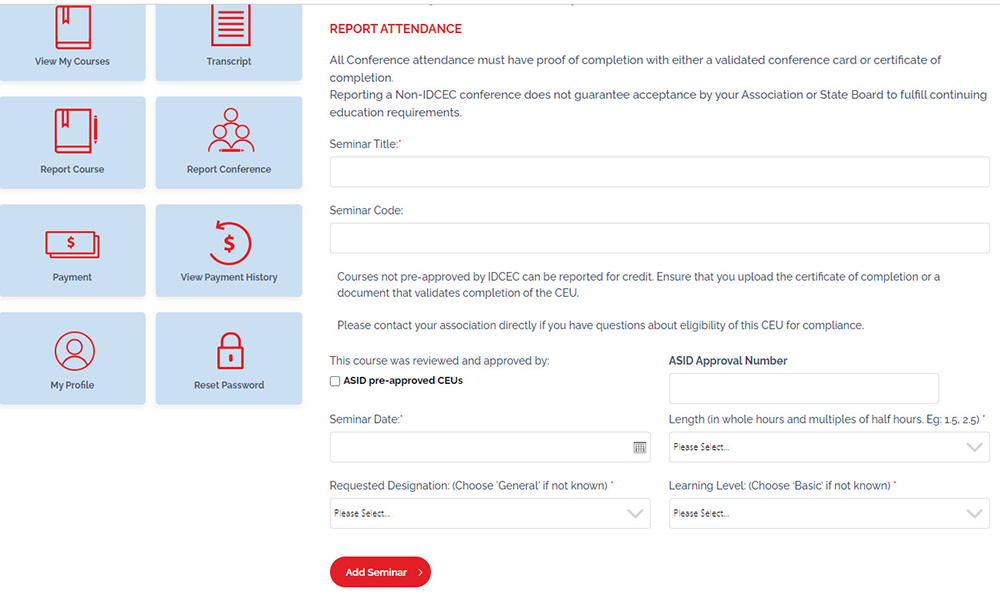ASID members are to utilize the International Design Continuing Education Council (IDCEC) registry to warehouse CEUs. The IDCEC user registry allows you to upload and track your continuing education activity as well as store a record under your account. Below you’ll find directions to navigate the website.
How to Check How Many Credits You Have Earned
First, you need to log in. You can also access the Login page under the “I Want To...” pulldown menu in the top right corner.
Note: User Number is your IDCEC number. If you don’t know your number, you can look it up on the IDCEC website. You can also find your number under the Account Management section of the ASID Member Menu after logging in to asid.org.
Use the ‘Forgotten Password” function on the login page. A temporary password will be sent to you within one business day.
Please check your spam or junk folder for the email notification. Email admin@idcec.org if you do not receive a password within one business day.
When you log in, you will be able to view your Registry Dashboard.
You can view how many CEUs are reported by clicking the drop down menu (1). Keep in mind if any CEUs are repeated from the year before you will not receive credit.
To view the courses you are getting credit for click on Transcript (2).
You are now on the transcript page. Select the reporting period you want to view and click Transcript Report.
The transcript report is available to download in PDF and breaks down your CEUs by category.
If you do not see the course you completed listed on your transcript and you completed the course more than 2 weeks ago, then email your course provider and let them know. ASID cannot award credit for courses we did not teach. Learn about self-reporting in the next section.
How to Report a Course
Visit IDCEC’s report a course page and choose between an IDCEC or non-IDCEC course.
Use Self-report IDCEC course if you have an associated six-digit IDCEC course number (begins with CC).
Enter the IDCEC course number under “Seminar/Course Code”. Please contact the CEU provider if you are missing any information.
Report the IDCEC info only if the course provider is not reporting on your behalf. If you gave the provider your IDCEC number that usually means they will report for you.
Use “Self-Report Non-IDCEC Course” for any course that does not have an IDCEC course number assigned. Don’t enter anything under “Seminar/Course Code” since you don’t have an IDCEC number.
ASID Education will review and approve content of non-IDCEC approved courses and will provide you with an ASID Approval Number. Complete and submit the ASID Self-Reporting CEU Submission Form to obtain approval before proceeding.
Note: Courses offered by relevant industry groups such as AIA or NKBA are automatically approved. Learn more.
IDCEC Mobile App
In 2021 IDCEC introduced a mobile app for self-service attendance reporting (primarily) at in-person events. With this system, the CEU or conference provider posts a QR code for you to scan with the app at the end of the presentation. If your scan is successful, you will see the CEU display on your IDCEC registry, which is accessible through the app.
Download IDCEC’s Mobile App Guide and watch the video.
If you are unable to install or use the app successfully on your phone, contact the CEU or conference sponsor and provide your IDCEC number. They must report your attendance or give you a certificate to self-report an IDCEC course or conference.
How to Report a Conference
To report CEUs earned at conferences, select Report Conference from the left-side menu.
Select “Self Report IDCEC Conference” or “Self Report Non-IDCEC Conference.”
You do not need to self-report CEUs earned at an IDCEC conference if you used the IDCEC Mobile App to scan your attendance during the event. Self-report only if you were not able to use the app and you have proof of attendance from the conference sponsor.
To self-report an IDCEC Conference, start by entering the conference name or code. The code is provided by the conference host and is labeled as an IDCEC conference code.
Here’s an example from an ASID conference.
Click on the conference name and you will see a list of all its associated CEUs. Check off the educational sessions you attended.
Click on Report Seminar Attendance to see your list and upload your proof of completion (this is usually a stamped conference card or individual certificate).
When you select Self-Report Non-IDCEC Conference, you go right into a form to enter the information since there is no IDCEC code.
You’ll be prompted to enter the details for each seminar you attended at that conference, and to upload proof of attendance.
ASID Education will review and approve the sessions and provide you with an ASID Approval Number. Complete and submit the ASID Self-Reporting CEU Submission Form to obtain approval before proceeding.
Note: CEUs earned at conferences offered by relevant industry groups such as AIA or NKBA are automatically approved. Learn more.
Please contact membership@asid.org with questions about reporting CEUs, after reviewing the IDCEC FAQs for Registry Users.